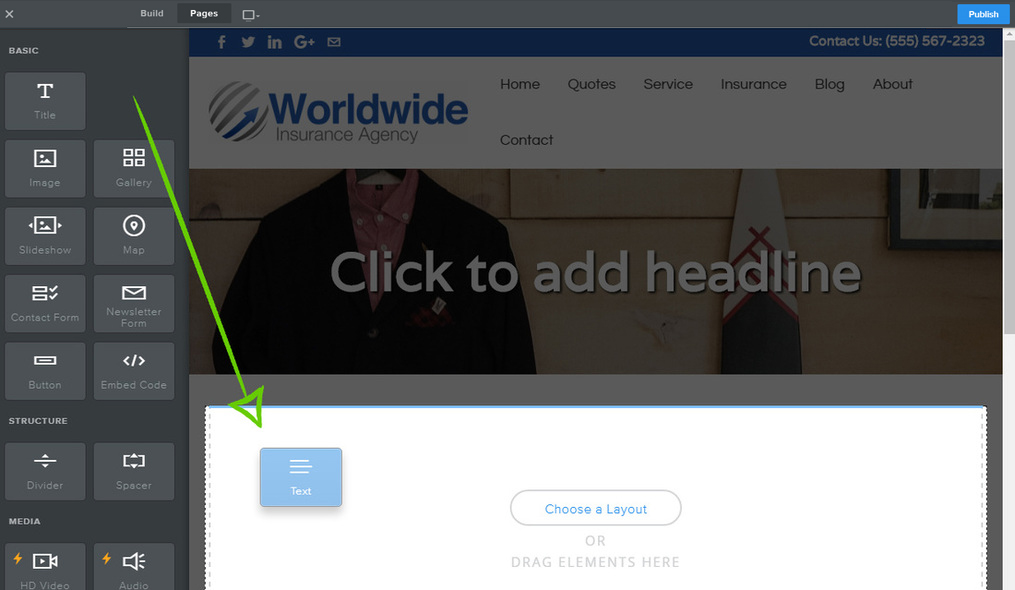How do I add and/or edit text?
Adding text to your site is as easy as dragging any of our text elements to a page.
The primary text elements are Text and Title.
Let's drag the most commonly used text element -- the one with the rather appropriate name of "Text" -- to this sample site.
The primary text elements are Text and Title.
Let's drag the most commonly used text element -- the one with the rather appropriate name of "Text" -- to this sample site.
The text element is exactly what it sounds like: an element for writing text. Click inside the element to start writing.
You can write a word, a sentence, or multiple paragraphs in a single element.
You can write a word, a sentence, or multiple paragraphs in a single element.
As you write, take note of the gray toolbar at the top of the element. This is the text toolbar and it allows basic changes to the formatting of your text. It works much like any other such toolbar normally works: select the text you want to change and click the appropriate button to make that change.
From left to right, you can bold your text, italicize it, underline it, make it bigger, make it smaller, change the color, create a link, adjust the alignment of all text within the element, create bulleted and numbered lists, and remove formatting.
To add more text to the page we could continue writing in this same element or drag on a different text element:
To add more text to the page we could continue writing in this same element or drag on a different text element:
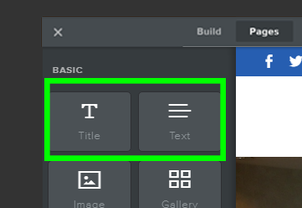
- Title: Used for adding titles / headers to a page.
- Text: Used to add most text to a page.