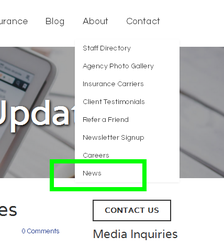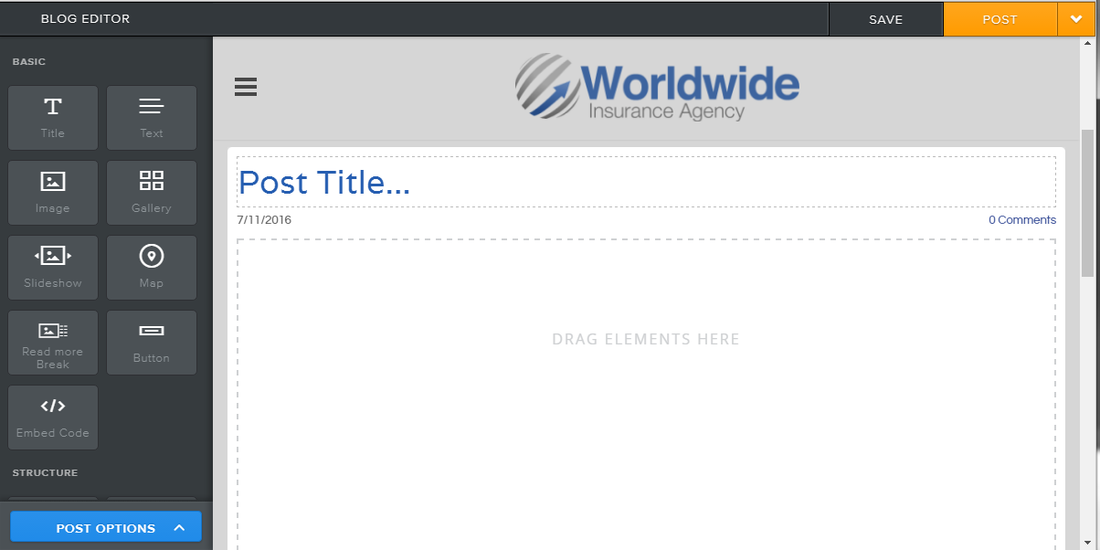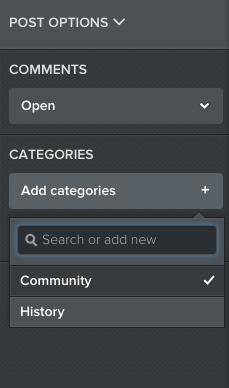How do I create a News Update?
Step 2: To create a New Post, click on the New Post button at the bottom of your blog page.
Your news update post has a title and a content area. The title is like the headline of a newspaper article, so it should generally be short.
You can add content to your post in the same way content is added to a regular page. Drag elements into the post, and edit them to add content.
Once you've added your content you can select a variety of options for this particular post. Click Post Options.
From here, you can also schedule your post for a later date and time, and turn comments on or off.
When you’re all done, you have a number of options related to publishing and sharing.
When you’re all done, you have a number of options related to publishing and sharing.
In the upper right, there are two buttons: Save and Post. Clicking Post immediately publishes this Post to your website, and clicking Save will create a draft so you can go back and edit it later.